|
|
Defining Target Details
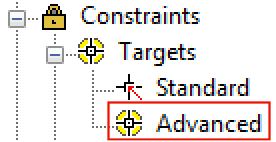
To access these dialogs:
-
In the Targets dialog, Global Mass Targets group, select the required new or existing target variable.
-
In the Target Details group, click Edit.
The definition of target details is a two step process, making use
of both the Edit Mass Variables and the
New/Edit Mass Variable dialogs.
About Advanced Target Mass Variables
A Mass variable comprises the following information components:
-
Category
A material category can be either of the following: -
A category within the current reserves table, or;
-
A define stockpile. Stockpiles are available here as they can be regarded as a category because they are supplying material onwards to the plant.
-
Destination
Any valid destination can be selected, once a category has been defined. Only destinations that have been constrained to receive the nominated material category will be available. -
Element
What variable is being measured? All numeric fields in the reserves table are listed here. For example, if you were setting up a rate-based mass variable to maximize tonnage over a time period, you would select TONNES. Any non-system numeric attribute can be an element. -
Numerator
For a rate-type target, this represents the factor to be applied to the element. For example if a Numerator of 1.15 is applied to VOLUME being sent to the leach pad (say, to account for wastage in transit), the resulting expression would be:
[HIGH,Leach,VOLUME] * 1.15
For a ratio type target, the Numerator is part of the Numerator/Denominator pair used to describe a proportion of an Element, e.g. 95% of TONNES -
Denominator
Available only if a Ratio target type is being defined.
Mass variable configuration must be unique for a given target; you won't be able to define the same mass variable combination twice for the same target.
More about global mass targets...
Targets and Variables
A target is given a name and is defined by the target variables that apply to it. These variables come from the global mass target variables defined in the Advanced Targets panel. The target can also be expressed as a rate or ratio per period.
A target variable can be defined as a Rate: V = Ax + By + Cz + ...
or as a Ratio V = (Ax + By + Cz + ...)/(Dx + Ey + Fz + ...)
where A, B, C, D, E, F are coefficients that you define and x, y, z denote global mass target variables.

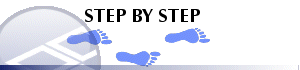
Adding a Global Mass Target Variable, its Details and Bounds
-
With the Targets panel displayed, locate the Global Mass Targets table and click Add.
-
In the Target Details group, select Rate per Period or Ratio, define a Name for the new target variabl and click Edit to start defining the mass variables and components.
-
In the Edit Mass Variables dialog, click Add.
-
In the New Mass Variable/s dialog, define the Category, Destination, Element, Numerator and (for Ratio target types only) a Denominator.
-
Back in the Edit Mass Variables dialog, click OK.
-
Back in the Targets dialog, click Apply.
-
In the Target Bounds group, add at least one set (row) of End Period, Minimum and Maximum parameters, click Apply.

Edit Mass Variable Field Details:
Mass Variables: the pane displays a list of target variables.
Add: click this button to add a variable to the list, using the New Mass Variable(s) dialog (see below).
Edit : click this button to edit a variable.
Delete: click this button to remove the selected mass variable from the list.
The New Mass Variable dialog is used to define and edit a target variable's Category, Destination, Element, Numerator and Denominator parameters.

New Mass Variables Field Details:
Category: select a material category from the drop-down.
|
|
Category values are derived from the schedule selected in theProject Settingsdialog'sSelect Datatab. |
Destination: select a destination from the drop-down.
Destinations first need to be defined using the Destinations dialogs. |
Element: select an element from the list.
Numerator: enter a value; use if either Rate or Ratio is selected.
Denominator: enter a value; this is only available if Ratio is selected.
OK: click this button to close the dialog, save new or edited target variable parameters, return to the Edit Mass Variables dialog.
Cancel: click this button to close the dialog without saving new or edited target variable parameters.
|
| Related Topics |
| The Scheduling Data Setup DialogAbout ConstraintsStandard TargetsAdvanced Mass TargetsTarget Filter ExpressionsTarget Dependencies |


